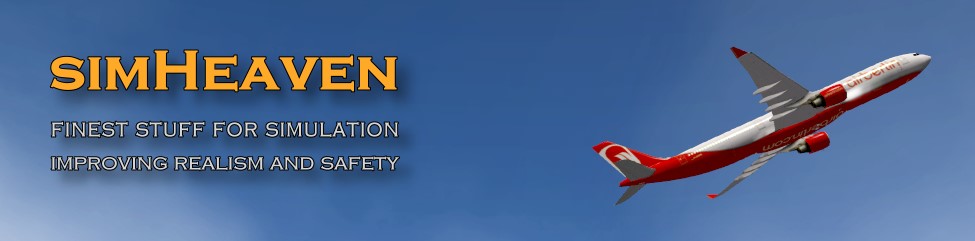You will find updates now on the updates page.
Possible errors after installing X-WORLD packages
null shader error
This was caused by XP12b, now it’s solved and officially fixed (XPD-13240)
-> update X-Plane 12 to Beta 13!
Layer 8-network: “The file path …-8-network/objects/powerline_tower_tall.obj could not be opened”
This could be for Mac/Linux users, the object …-8-network/objects/powerline_tower_tall.obj has insufficient rights. Either set the permissions for this object or download powerline_tower_tall.obj and copy to …-8-network/objects, overwrite existing file.
Layer 4, 5, 6, 7: “Failed to find resource ‘simheaven/forests/… .for'”
This is caused by a NOT or not properly installed (linked) X-World Vegetation Library.
Copy “simHeaven_X-World_Vegetation_Library” from the archive to “X-Plane 12\Custom Scenery” folder, not outside
Windows:
Click into “Custom Scenery/simHeaven_X-World_Vegetation_Library”
Double click “set_link_WIN.bat”
you should see a new folder “1200 forests” in this directory
Mac/Linux:
navigate to “X-Plane 12/Custom Scenery/simHeaven_X-World_Vegetation_Library”
open the terminal, run these commands (PATH-TO-X-Plane-12 has to be adapted):
$ cd /PATH-TO-X-Plane-12/Custom\ Scenery/simHeaven_X-World_Vegetation_Library
$ ln -sf “../../Resources/default\ scenery/1200\ forests” “1200\ forests”
you should see a new folder “1200 forests” in this directory
If you don’t know the PATH-TO-X-Plane-12, open the FINDER and navigate to X-Plane 12, touch this folder with the mouse and drag it to the terminal, you should see something like this “/Users/yourname/Documents/…/X-Plane\ 12/”.
Alternative 1: you might look at a neat little program called “SymbolicLinker 2.2”. It’s free and, once installed, makes creating a link extremely easy.
Alternative 2: you could also manually copy “1200 forests” from “X-Plane 12/Resources/default scenery/” into “X-Plane 12/Custom Scenery/simHeaven_X-World_Vegetation_Library/”, but it is better to set the link, that keeps the vegetation updated and saves disk space.
Problems downloading files?
Some Mac users have problems with the Safari browser, in this case try another browser like Firefox, Opera or Chrome. If this fails try a download manager.
Some users noted problems with antivirus software like Avira, there is missing a little part at the end of the archive, so extracting the archive isn’t possible. If you have such problems, deactivate the security software (realtime scanner and browser protection) before downloading.
How to extract, install and uninstall the sceneries?
Just uncompress the 7z file with 7-Zip (Windows) or The Unarchiver (for MacOS X) or XArchiver (Linux) and copy the extracted folder into the custom scenery folder of XP. You could also copy the extracted folder to an outside folder and then create a shortcut in the custom scenery folder to the new scenery folder.
Ensure that there are no doubled folders like
“X-Plane 11 / Custom Scenery / My Scenery / My Scenery / …”,
check for sceneries if it’s like this
“X-Plane 11 / Custom Scenery / My Scenery / Earth nav data / …”
and for libraries you should have this:
“X-Plane 11 / Custom Scenery / My Library / library.txt”
Entries for new sceneries will always be added on the top, therefore after running XP10/11 once (only necessary till startup screen) you have to adjust the order/priority of the sceneries (see below).To disable a scenery edit ‘scenery_packs.ini’ and change the entry for the scenery ‘SCENERY_PACK’ to ‘SCENERY_PACK_DISABLED’. To uninstall sceneries just delete the folder or shortcut in ‘custom scenery’ folder.
What is OSM (OpenStreetMap)?
Tony Wrobleski wrote a plain tutorial, see his article on FlightSim.com
How should be the priority in scenery_pack.ini?
The order and thus the priority in the ‘scenery_packs.ini’ (you find it in ‘custom scenery’ folder) from top to bottom should be as follows (from local to global):
- own and custom airports
- original airports
(Aerosoft…, Global Airports …) - additional regional sceneries
(VFR-Addons like VFR-Objects, …) - X-EUROPE X-AMERICA X-ASIA ….
- libraries
(OpenSceneryX …) - overlay photo sceneries (if installed, NOT needed for X-… packages)
(yOrtho4XP_Overlays if you are using Ortho4XP sceneries) - photo sceneries (if installed)
(generated with G2XPL Ortho4XP…) - mesh files (if installed)
(HD Scenery Mesh v4)
Note that HD mesh files work only when there is no photo scenery active in this region, as photo sceneries have their own mesh, derived from standard x-plane dsf or from hd scenery mesh.
What does it mean ZL16 and ZL17?
ZL means “zoom level” and stands for the quality of photo sceneries. Take the examples of Barcelona and look at the pictures of various zoom levels from 500ft and 2000ft. The higher the ZL, the higher the quality, but also the higher the disk space, download time, scenery loading time and memory in X-Plane you need. If you have sceneries of high ZL, XP can stuck during flight to load next scenery or tile.
| zoom level | scale | length per px | size per tile |
| ZL16 | 1:8.000 | 2,4 m | 2 GB |
| ZL17 | 1:4.000 | 1,2 m | 8 GB |
| ZL18 | 1:2.000 | 60 cm | 32 GB |
| ZL19 | 1:1.000 | 30 cm | 128 GB |
| ZL20 | 1:500 | 15 cm | 512 GB |
It depends on your hardware, your X-Plane version and the flights you make. For flying IFR you don’t need the whole area between airports in high ZL, as you fly most of the time at high altitudes, ZL16 is sufficient. If you fly VFR at low altitudes and lower speeds, take ZL17 or higher if your hardware allows as you can see more details on the ground.